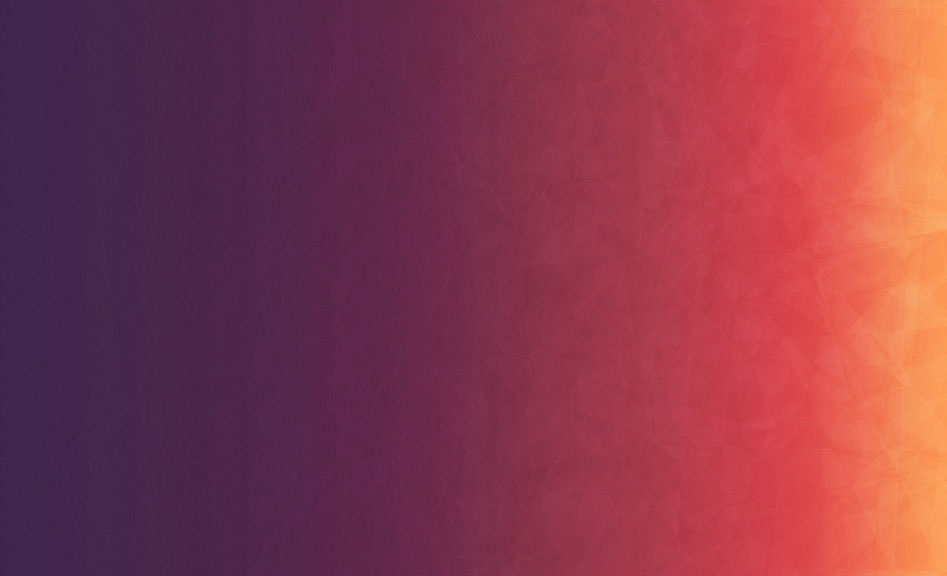Lasagne is a powerful Python library to build and train neural networks in Theano. However, you don’t get all the benefits of it unless you have CUDA-capable GPU. Fortunately, we can utilize Amazon Web Services which combines convenience and reasonable prices. We only need to create and configure instance once and run/stop it whenever we need later on.
Notice
The process of running GPU instance on AWS is out of the scope of this article. It’s pretty straightforward and described in many other tutorials. Nevertheless, there are a couple of caveats I would like to mention:
- It’s assumed that you use Ubuntu 14.04 image.
- GPU instances are not available in all regions, so if you cannot find them in the list of instance types, simply try another region.
- A security group has only SSH rule by default, we will also need an HTTP access (Protocol: TCP/IP, port: 80).
Here goes!
CUDA
1) Install CUDA along with dependencies.
$ wget http://developer.download.nvidia.com/compute/cuda/repos/ubuntu1404/x86_64/cuda-repo-ubuntu1404_7.5-18_amd64.deb
$ sudo dpkg -i cuda-repo-ubuntu1404_7.5-18_amd64.deb
$ rm -f cuda-repo-ubuntu1404_7.5-18_amd64.deb
$ sudo apt-get update
$ sudo apt-get install build-essential linux-image-extra-virtual linux-source linux-source linux-headers-generic cuda2) Set environment variables.
$ echo -e "\nPATH=/usr/local/cuda/bin:\$PATH" >> ~/.profile
$ sudo sh -c "echo /usr/local/cuda/lib64 > /etc/ld.so.conf.d/cuda.conf"
$ sudo ldconfig3) Reboot and add nvidia module to a kernel.
$ sudo reboot
$ sudo modprobe nvidiaTheano + Lasagne
4) Install the latest versions of Theano and Lasagne directly from GitHub.
$ sudo apt-get install git gfortran libopenblas-dev python-dev python-pip python-nose python-numpy python-scipy
$ sudo pip install --no-deps git+git://github.com/Theano/Theano.git
$ sudo pip install --no-deps git+git://github.com/Lasagne/Lasagne.git5) Configure Theano to use GPU by default.
$ echo -e "[global]\nfloatX = float32\ndevice = gpu" > ~/.theanorcWe will set THEANO_FLAGS environment variable in Upstart service configuration, therefore, this step is optional and only needed if you are willing to run scripts via command line.
Jupyter
6) Install Jupyter
$ sudo pip install jupyter7) and create Upstart configuration in order to start Jupyter on boot or start/stop it via command line when it’s needed.
$ mkdir /home/ubuntu/notebooks
$ cd /etc/init/
$ sudo wget https://gist.githubusercontent.com/Sundrique/6e55772def21f4aa4369/raw/4e92708401df337887c000fde97ea693d5e22050/jupyter-notebook.conf
$ sudo start jupyter-notebookDone
8) You can verify your installation by downloading IPython notebook with Lasagne MNIST example and running it in a browser.
$ cd /home/ubuntu/notebooks
$ wget https://gist.githubusercontent.com/Sundrique/5e401c96b5fde428d268/raw/61267f7abaa40b06e9e64374c1b33978a4584556/MNIST.ipynb9) Open your instance’s public DNS in a browser and you should be able to see Jupyter interface there.
10) Don’t forget to stop instance once you don’t need it anymore.